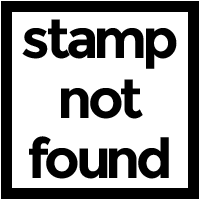You can now copy your Bitsbox app code and paste it neatly into a document!
When does this come in handy? Well, a lot of our teachers create Bitsbox assignments for their students. Our new Copy all to clipboard tool allows teachers to easily create those assignments on paper, print them out, and distribute! It also lets them collect work from students! The layout, syntax, and coloring stay the same, so students have an easier time understanding their assignment, and their teachers can easily grade their work when they turn it in!
Here's how it works:
1. Click into the app you want to copy.
I chose Em-Duction! My app is complete and ready to copy, so I click the Share Icon ![]() in the upper right corner of the coding screen. Here's what pops up:
in the upper right corner of the coding screen. Here's what pops up:
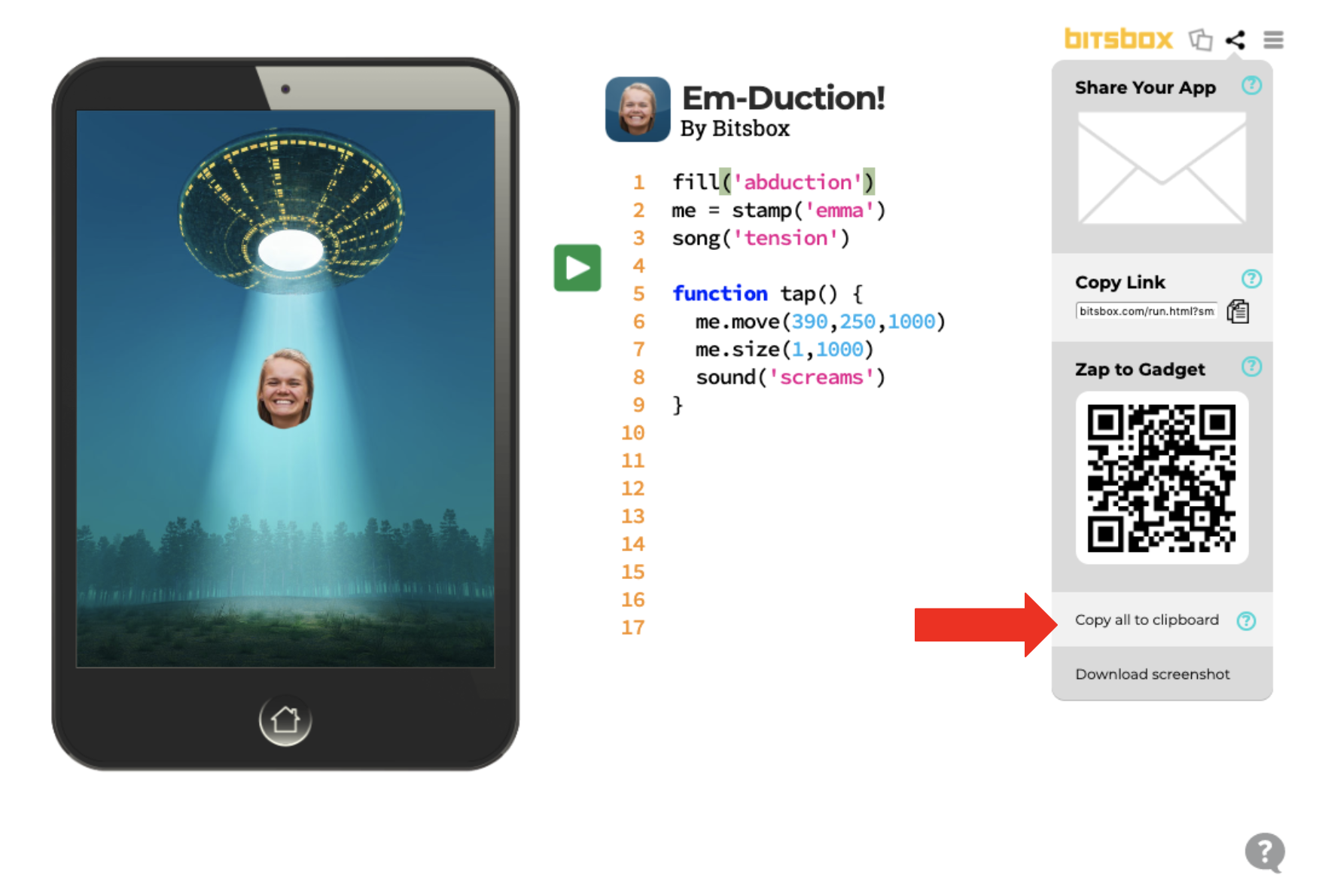
2. Click Copy all to clipboard.
Click where the arrow above is pointing: Copy all to clipboard!
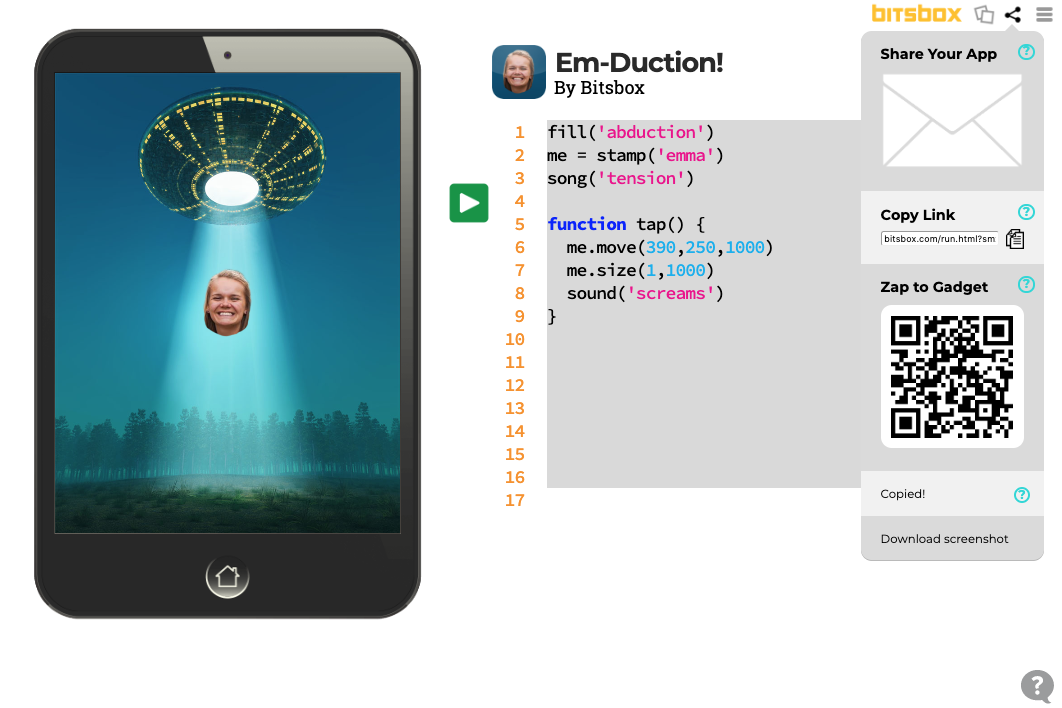
It's all copied!
3. Paste your code!
Now you can paste your code wherever you want. Here's what it looks like when I paste Em-Duction into a Google Document:
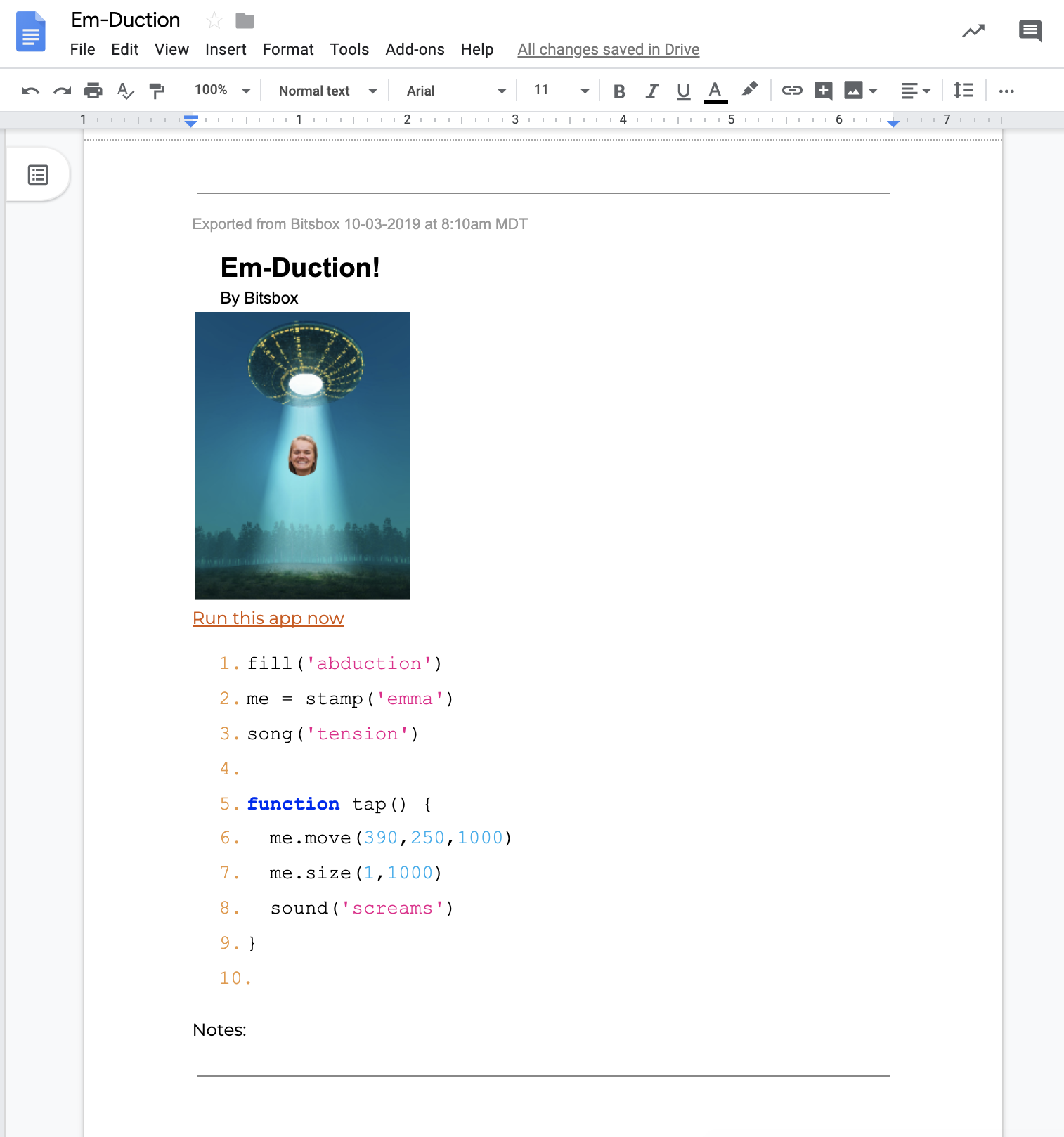
How cool is that?! Not only does my pasted code follow the same format and coloring as the Bitsbox coding platform, but it also gives a timestamp, a screenshot of the app, a link to play/run the app, AND a place to write notes about the app!
Try it out and let us know what you think!