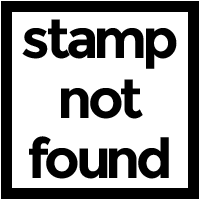-
You don't need to know how to code to introduce Bitsbox to your students.
Here's the thing: Teaching kids to code is certainly easier if you know a little bit about coding, but we built Bitsbox with the assumption that you don't. We completely understand that coding can be intimidating, so we've created these materials to ease you into the subject. Take a deep breath—with just a little bit of preparation, you'll do fine.
-
The terms "programming" and "coding" are synonymous.
The terms computer programming and coding are one and the same. We'll use coding from here on because it's shorter.
-
Bitsbox requires a computer with a physical keyboard.
Real computer code—Bitsbox code included—is generally written by typing. Mobile devices like phones and tablets include virtual keyboards, but they tend to be miserable to use. On top of that, coding uses lots of characters like parentheses (), curly brackets {}, ampersands &&, and pipes ||, which are almost impossible for kids to find in the sub-menus of mobile keyboards.
While the apps that kids build with Bitsbox can certainly be used on phones and tablets, the actual coding is best done on a computer (desktop or laptop) with a real, physical keyboard. -
Make sure every character is typed exactly the way it appears in print.
With coding, the devil's in the details. A single misplaced comma, apostrophe, {curly bracket}, or other character will break your code so your program won't run.
-
Spaces DON'T matter.
Coders add spaces to make their code easier to read. Almost always, extra spaces don't "count" to a computer, so don't get hung up about blank lines, indents, or spaces between words. You can include them or not—they won't break your code either way.
-
Uppercase and lowercase letters DO matter.
There's a big difference between "down", "Down", and "DOWN". To a computer, a lowercase "d" is a completely different character than an uppercase "D". When you're coding, pay careful attention to the case (upper or lower) of the letters you're supposed to be typing.
-
Save the poster for the end of the first coding session.
If you have a big Bitsbox wall poster in your possession, consider only showing it to your students after they've been coding for an hour or so. If you don't, be prepared for a lot of foot traffic as kids consult the poster.
-
With younger kids (K-3), pair programming setups are a great way to start out.
Don't be afraid to seat smaller Bitsboxers together. For beginners, precise typing is a collaborative effort. With one looking at the keyboard and the other watching the screen, errors are made less frequently and silly modifications are 300% more amusing.
-
Showing your kids their apps on a mobile device is a great hook.
The programming part of Bitsbox—which involves a lot of typing—is best done on a computer with a physical keyboard. On the other hand, Bitsbox apps which have already been built work on just about any smartphone or tablet. When kids see their apps working on a real mobile device, they go bananas—in a good way. Here's a link to our directions for displaying Bitsbox apps on a mobile device: How to share
-
Encourage kids to customize their apps by changing numbers and by swapping stamps and fills.
The most accessible way for new programmers to customize Bitsbox apps is by changing values (numbers and words) to make their apps behave differently.
In Bitsbox code, numbers automatically appear cyan (light blue). Start out by changing them slightly to see what happens. You can always put them back if things don't work out.
Just as numbers turn light blue, strings appear magenta (pink). In Bitsbox, many strings are text labels that refer to graphics and sounds that you can use in your apps. Typing stamp('cat') tells Bitsbox to display the image from its library that corresponds with the string 'cat'.
Strings also make an appearance in Bitsbox's text() command. The command text('HELLO THERE') tells Bitsbox to write the words HELLO THERE on the screen. When you see a text() command, feel free to change its string to make it write something different.
More questions? Check out our FAQ!
Peruse our Frequently Asked Questions for more information that we haven't included within this blog post. (The FAQ will open in a new tab in your browser.)