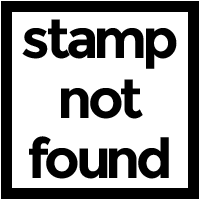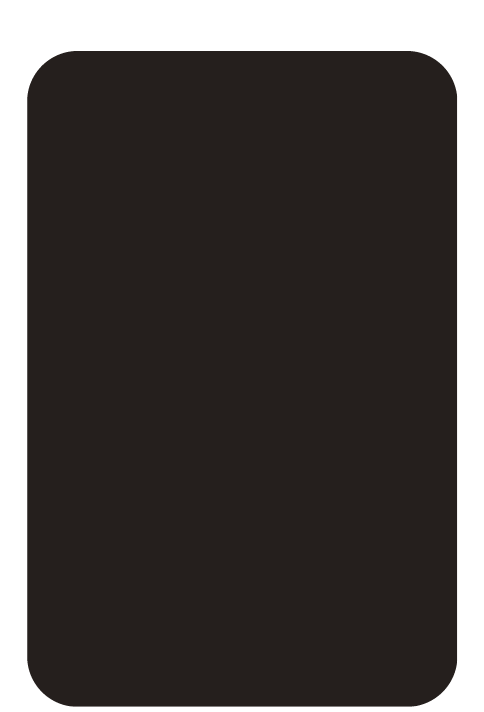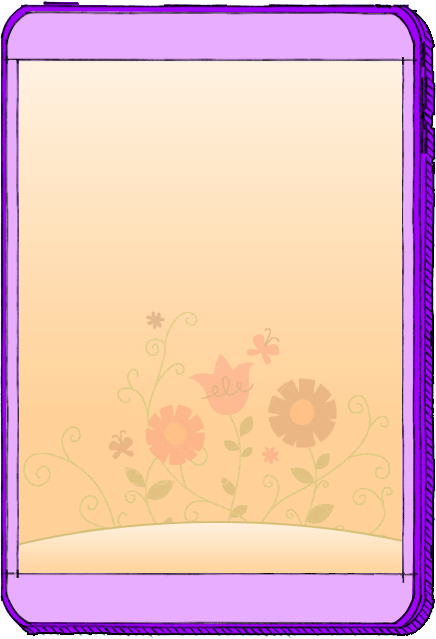What's Bitsbox?
With Bitsbox, children learn to program by creating fun apps that work on computers and gadgets
like iPads and Android tablets. The Bitsbox.com website provides each child with a virtual tablet
and a place to type their code. The experience starts with lots of guidance, first showing learners
exactly what to type, then quickly encouraging them to modify and expand their apps by typing in
new commands.
What kinds of kids can use Bitsbox?
We developed Bitsbox for kids as young as six. With younger kids (first through third grades), it's
helpful to have an adult close by, but older kids can build apps entirely on their own. No previous
programming experience is needed.
What do I need to use Bitsbox in my classroom?
Bitsbox is an online application that runs entirely in the computer browser. Here's what you need to
use Bitsbox in your classroom:
- One computer for every one or two students (Younger kids do very well in "pair programming"
setups where they can help each other out, while older students should probably have a machine
all to themselves.)
- A modern web browser. (Google Chrome is best, but Firefox, IE11, and Safari work okay, too. )
- A reliable (though not necessarily lightning-fast) internet connection
- A physical keyboard and mouse for each computer
- A printed handout (available here) for each student
How do I get my students started with Bitsbox?
Here are the steps to get your students started with the Bitsbox:
- Open Google Chrome, Firefox, Safari, or IE11+
- Go the following web address: bitsbox.com/go
- Instruct each student to click the "Build Apps Now" button on the screen.
Why can't my students do Bitsbox entirely on their iPads?
The apps that kids build with Bitsbox are able to be run on tablets, but the actual creation of the
apps (the typing and testing part) is best done on a computer with a physical keyboard. (Have you
ever tried to type a
'{' on an iPad? It's tough!)
How can my students run their apps on a tablet?
Kids can easily run the apps they build on smartphones and tablets. Bitsbox apps are really just
web pages; to run them on a device, you open the webpage in that device's web browser.
The easiest way to "send" the web address to the device is by using a QR code reader to scan it
right off the student's computer screen. Follow these steps:
- Install a QR code scanner app on your tablet or phone. These are two good, free options:
Apple iOS: QR Scanner from Mixerbox
Android: QR Droid from DroidLa
- On a computer, open the student's app in Bitsbox . You'll see a small, gray "share" icon
in the upper-right corner of the computer screen.
- Click the share icon to show the QR code that's unique to their app.
- Use the QR code scanner app on your tablet or phone to scan the QR code on the student's
computer screen.
- Open the web page that wants to open on your tablet or phone. It's the student's app!
What programming language are students learning with Bitsbox?
Bitsbox uses a special set of commands that are written in JavaScript, one of the most popular
programming languages in the world. Bitsbox's commands are short, easy to type, and easy to
understand for beginners. As kids progress, they're introduced to more "raw" JavaScript syntax
(vocabulary and grammar). We like to say it's a "Dick and Jane" approach to teaching language.
Can I get your printed materials for my classroom?
Yes! We now offer
$100 Classroom Boxes.
Each comes with 10 sets of 12 supercards covering the coding topic of your choice as well as a helpful teachers guide!
Is there a way to "bulk create" accounts for my students?
Yes there is. We have a
bulk account creator just for you. All you need is a CSV file with the usernames and passwords you'd like to have.
Who created Bitsbox?
Bitsbox was invented in 2014 by a pair of Boulder, Colorado-based ex-Google employees named
Scott Lininger and Aidan Chopra. They both have kids who would like to learn to code. The Bitsbox
website is actually only half of the idea; the other half is a subscription box which arrives at
subscribers' homes every month. Learning from print? What an outrageous idea!
As a teacher, how can I stay in the loop about Bitsbox and education?
Click here to
sign up for our educator-specific mailing list.
How do I contact the Bitsbox team?
If you have any questions or ideas, please email
help@bitsbox.com. We love feedback
and bug reports. There's also a little feedback widget in the lower-right corner of bitsbox.com; if you
prefer, you can use that instead.
Am I really on the last question? What's next?
Yep, you did it! Why not check out the free print materials?
Get Print Materials »
Here are some things you should do at least a few days before your Hour of Code with Bitsbox.
You won't be instantly transformed into a software programmer, but you will gain a little better understanding of what's going on with the apps your students are building. Head to the Grownup Guide.
It shouldn't take you more than half an hour, and typing them in yourself is a great way to familiarize yourself with the scope of the projects. Start by going to bitsbox.com/go and clicking Build Apps Now. If you want to know more about what the code actually does, take a look at our Code Translations.
Some school districts block unfamiliar websites for safety reasons. Go to bitsbox.com/go and click Build Apps Now. If you get an error message, ask your school's IT person to allow access to the following websites:
- *.bitsbox.com
- *.firebase.com
- *.firebaseio.com
- *.googleapis.com
- *.gstatic.com
- *.codepops.com
Introduce the following characters which are necessary for programming:
- parentheses ()
- commas ,
- apostrophes '
- curly brackets {}
We've put together a step-by-step flow for each of four different age groups:
-
Bitsbox for younger kids: Grades K & 1
The vast majority of K-1s aren't typing yet, and most aren't proficient readers, but that doesn't mean they can't learn something about coding from Bitsbox.
Our recommendation for groups of students this young is for you (the grownup) to lead a coding session on a projector or screen that everyone can see.
- Go to bitsbox.com/go and ask the kids which button you should press to get started building apps.
- Go through the online tutorial, reading the prompts out loud and asking the group for input on what you should do next. Solicit suggestions for changes you can make to the code that will make it do slightly different things. This can be hilarious.
- Click the New App icon on your online tablet's Home screen to make a new app, and choose the "I have printed materials" option.
- Pass out the Bitsbox Let's App! booklets and collaboratively decide on an app to build together.
- Type in your chosen app's four-digit App Number and click Go.
- Type the code as it appears in the booklet, asking your students to help by reading what you should type out loud.
- Spend time modifying the code to change the app. Let your students decide what to do.
- If you have time, build another app from the booklet.
-
Bitsbox for younger kids: Grades 2 & 3
Students in 2nd and 3rd grades have generally done some typing and can read, but they're not very quick at doing either. If possible, you should strongly consider a "pair programming" setup; seat two kids at each computer and ask them to work together.
Our recommendation for groups of kids at these grade levels is to model the activity before setting them loose on their own computers. It's also a good idea to tell students to start with the shorter apps in the booklet: Dancin' Hal, So Long, Homework!, and BlockCraft are all short and sweet.
- On a computer that's connected to a projector that everyone can see, go to bitsbox.com/go and ask the kids which button you should press to get started building apps.
- Go through the online tutorial, reading the prompts out loud and asking the group for input on what you should do next. Make sure to demonstrate how to type the following characters as you go along:
- parentheses ()
- commas ,
- apostrophes '
- curly brackets {}
- Click the New App icon on your online tablet's Home screen to make a new app, and choose the "I have printed materials" option.
- Pass out the Bitsbox Let's App! booklets and open to the Dancin' Hal app on page 2.
- Type in the app's four-digit App Number (which is 4356) and click Go.
- Type the first line of code as it appears on the page, asking your students to help by reading what you should type out loud.
- Send students (singly or in pairs) to their own computers.
- Have each student open bitsbox.com/go in their web browser and click Build Apps Now to begin.
- As each student completes the online tutorial, encourage them to build Dancin' Hal next.
-
Bitsbox for younger kids: Grades 4 - 6
Students in 4th, 5th, and 6th grades are in the "sweet spot" for Bitsbox; they can read and write, and most can type fairly well.
Tip: Save classroom time by pre-loading the Bitsbox Hour of Code website on each computer. Chrome, Firefox, Safari, and Internet Explorer 11 are all web browsers that work great with Bitsbox. Open bitsbox.com/go on each machine.
- Lead a five-minute discussion about programming and building apps with students before they start working on the computers. You might ask the following questions:
- Who knows what an app is?
- What are some apps that you've used before?
- Who creates apps and how are they created?
- Wrap up the discussion by telling students that they'll be building their own simple apps by writing computer code.
- Send students to their computers and tell them to navigate to bitsbox.com/go
- As students are working through the online tutorial app, hand out the Let's App! booklets.
- Encourage students to choose an app from the booklet to work on. Recommending that they start with Dancin' Hal (the first app) is probably a good idea.
- If students complete their chosen app and there's still time left, encourage them to build another app from the booklet.
-
Bitsbox for younger kids: Grades 7 & Up
Bitsbox is designed primarily for elementary school students, but with a couple of challenging additions, the apps in the Let's App! booklet are plenty challenging for middle and even high school kids.
- Lead a five-minute discussion about programming and building apps with students before they start working on the computers. You might ask the following questions:
- Who knows what an app is?
- Who creates apps and how are they created?
- Wrap up the discussion by telling students that they'll be building their own simple apps by writing computer code.
- Hand out the Let's App! booklets and send students to their computers.
- Direct students to bitsbox.com/go and ask them to work through the short online tutorial.
- Ask students to choose two or three apps from the booklet to work on.
- Encourage students to build a new app from scratch. Here are two suggestions you can write on the board:
- Disappearing Ink: Build a drawing app where the "ink" disappears a few moments after you apply it to the screen.
(This app is a mashup of BlockCraft and So Long, Homework!)
- Drive Me Crazy: Build an app where a car drives all over the screen, entirely by itself.
(This app is a mashup of Dig, Bunny, Dig! and Red Racer)
If you have worked your way through our Let's App! booklet and want to do some more Bitsbox with your class, there are a few different things you can do.
Bitsbox Coding Accounts are always free, but you need an email address to create one. This is problematic for many K-12 teachers whose students don't have their own email addresses, so we created a Bulk Account Creator tool to help. You can use the tool to create logins and passwords for all of your students.
Visit bitsbox.com/more to download and print four more apps that you can give to your students. These are selections from previous months' editions of our Bitsbox Book, and they range from Intermediate to Advanced.
Bitsbox Book Bundles contain 30 full-color, 20-page Bitsbox Books (each with 18-22 apps). We think each Kit should provide anywhere from two weeks to two months worth of content, depending on your students' age and how much time you devote to coding. Book Bundles cost $150, and you can order them on a special page on our website.